Setup the Windows 10 Insider Preview Bash shell in Console2
How I made a simple problem hard
I’m a bit of a bash nut - always have been since back in uni days playing with C++ and cygwin through to more recent times using the shell prompts for the Git (before GitHub for Windows!)
However, I also love the Console2 application which allows a single application to host multiple “shells” - cmd.exe, git, powershell, VS201*, etc. So naturally once I downloaded the latest Windows 10 insider preview (Anniversay build) I wanted to integrate the bash shell.
But it wasnt as straight forward as I thought.
Stupidity Reigns….
First step was to find where the application was installed - easy check the start menu
%windir%\system32\bash.exe
Second step was to configure a new tab in Console2 - however it didnt work!
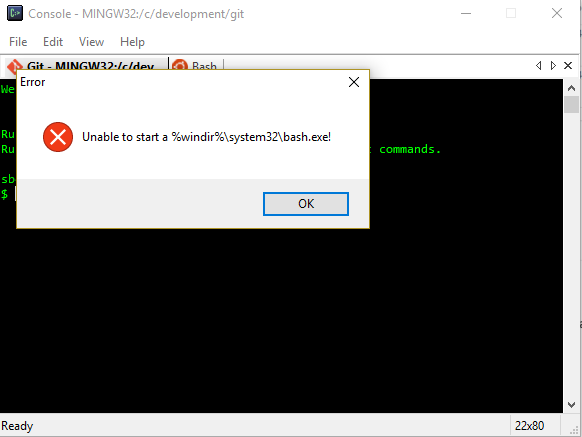
So..instead of using my brain and working from first principles through what should be a simple problem - I jumped (in typical fashion) to a silly solution involving symbolic links.
To be honest, given the root cause of this problem I’m suprised that making a symbolic link actually worked - thats a challenge for another day. Regardless, I’m not going to detail the zany workaround however I will highlight a few things:
- The new Bash shell is a 64-bit application
- The 32-bit version of Command cannot see 64-bit binaries
You see the problem right? I was trying to launch the shell using the 32-bit version of cmd.exe which can’t see the 64-bit bash binary.
Honestly, I wasn’t even aware that a 32 bit command console would not display 64-bit binaries however it obviously makes sense when you think about it.

##Wrap up
Sometimes when things dont work, we forget the simple stuff and charge off down silly paths forgetting where we started. Honestly, if I didnt already have a console tab setup to load the Git bash shell (which obviously is a 32-bit application), I may not have run into the problem.
Shell: C:\windows\System32\cmd.exe /c “c:\windows\system32\bash.exe”
Icon: %localappdata%\lxss\bash.ico
